If you’re looking to play your favorite mobile games on a PC, TCGames App is a powerful tool to help you achieve a smoother gaming experience. With TC Games, you can project and control your mobile games directly from your computer, making gameplay more immersive and responsive. In this guide, we’ll walk you through the setup process step-by-step to help you get the best out of the TCGames App.
Introduction to TCGames App
The TCGames App allows users to mirror and control Android games on their computers. If you’ve been trying to figure out a way to enhance your mobile gaming experience, this app is an excellent option. With TC Games, you can use your PC’s keyboard and mouse, making it easier to enjoy strategy games or even fast-paced mobile titles.
Why Use TCGames App for Gaming?
Gaming on a phone can sometimes feel limiting due to the smaller screen size and touch controls. With TCGames App, however, you can play mobile games on your PC, giving you a more comfortable setup with better controls. Imagine trying to reach the top level in a game with your keyboard, having better command over each move—this is the experience TC Games brings to you.
System Requirements
Before downloading TCGames App, make sure that your computer meets these minimum requirements to ensure a smooth setup:
- Operating System: Windows 7 and above
- RAM: At least 4GB, though 8GB or more is recommended for smoother performance
- Graphics: DirectX 11 compatible graphics card
- Storage: 500MB free space for installation
Downloading TCGames App
The first step is to download the TCGames App from the official website. Simply go to TC Games Website and download the latest version of the app for your Windows PC. This download contains all the components necessary to get started with mobile gaming on your PC.
Installing TCGames App on Your PC
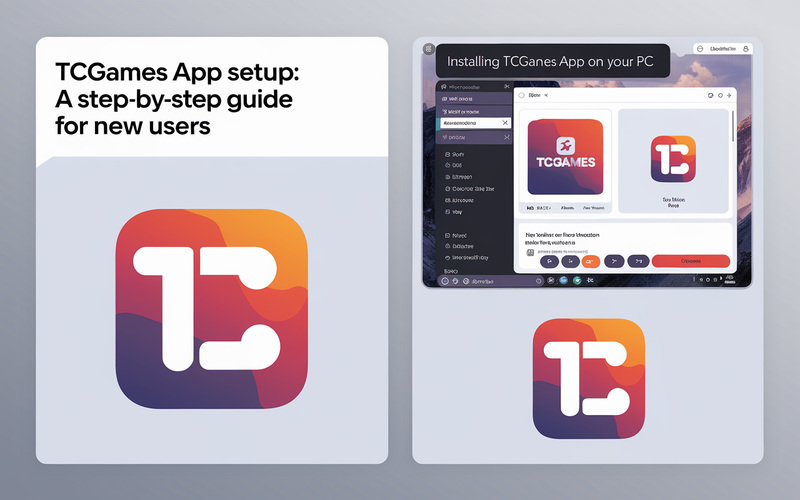
Once you have downloaded the file, follow these steps to install it:
- Open the downloaded setup file.
- Choose your preferred language and follow the on-screen prompts.
- Select the installation location and agree to the terms and conditions.
- Wait for the installation to complete, then launch the TCGames App.
Setting Up the App on Your Mobile
For TC Games to work, you’ll need the app on both your PC and mobile device. Install the TCGames App from Google Play on your Android device, as iOS is currently unsupported. Follow these steps to get it ready:
- Open Google Play Store on your Android device.
- Search for TCGames App and tap on “Install.”
- Once installed, open the app and give the necessary permissions for screen mirroring.
Connecting Mobile to PC
To connect your mobile device to your computer, you’ll need a USB cable:
- Connect your Android device to your PC via USB.
- Open TCGames App on both devices.
- Tap “Start” on the mobile app to initiate the connection.
- Allow permissions on your mobile if prompted.
The app should automatically detect your mobile screen and display it on your PC. You can now control your mobile games through your computer.
Game Controls Configuration
One of the best features of TC Games is the ability to map keyboard keys to various game controls:
- Open any game from your mobile screen projected on the PC.
- From the TC Games PC interface, go to Control Settings.
- Map each control according to your preferences.
- Save the configuration for future sessions.
Using customized controls can make playing complex games much more enjoyable and gives you an edge in fast-paced scenarios.
Additional Settings for Performance
For a smoother gaming experience, TC Games offers settings to enhance performance:
- Resolution: Adjust the screen resolution for a clearer display.
- FPS: Increase the frame rate for smoother transitions.
- Audio: Configure audio settings for an immersive experience.
These settings can be accessed from the Settings menu on the app interface on your PC.
Troubleshooting Common Issues
If you’re experiencing connection or display issues, try these tips:
- Reconnect USB: Sometimes, simply reconnecting your device can solve display issues.
- Restart Both Devices: Restarting both your computer and mobile can clear minor issues.
- Check Permissions: Ensure that all necessary permissions are enabled on your mobile device for smooth connectivity.
Tips for Optimal Performance
- Close Background Apps: Reduce lag by closing unnecessary apps on your mobile.
- Use High-Speed USB Cable: A quality USB cable can enhance data transfer speed.
- Keep Devices Charged: Gaming can be resource-intensive, so make sure both devices are adequately charged.
Absolutely! One of the standout features of TCGames App is its control customization, allowing you to tailor controls to suit your gameplay style.
See More: TCgames: Play the Best Online Casino Games Today
Conclusion
Setting up the TCGames App is straightforward and allows gamers to enjoy their favorite mobile games on a larger screen with enhanced controls. Whether you want to improve your gaming skills or a better viewing experience, TC Games is a fantastic option. Following the steps in this guide, you’ll be set up and ready to play in no time!
Ready to start streaming? Follow our easy guide to set up TCGames App and enjoy seamless gameplay today!

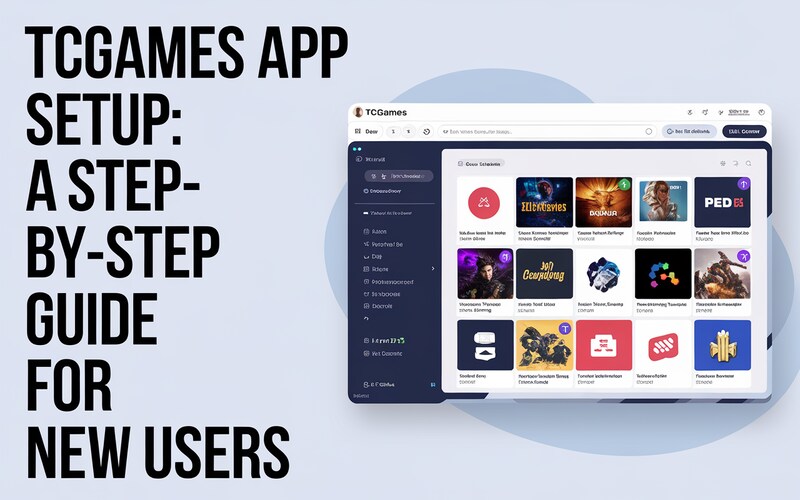
One Response